In this guide, we will learn how to extract data from YouTube in four steps. Using R and the YouTube Data API, we can get information from a channel or a video, such as the subscriber count, view statistics, and video information.
If you watch YouTube videos, you are just one of more than 2 BILLION USERS that have used this platform. That’s almost one-third of the internet population! (Facebook has 3 billion users)
From entertainment, education, and business, you will likely find something on YouTube that will keep you hooked and watching for more.
As a data analyst, I have always wondered how to harness all of this data at scale.
In this guide, we will discover how we can extract data from YouTube in four steps:
- Step 1: Get your YouTube API key for free
- Step 2: Install R
- Step 3: Sample YouTube Data API calls
- Step 4: Sample Code in R
The sample in Step 4 is a complete code. Simply edit the keys, the channels, and you are good to go.
Step 1: Get a YouTube API key (Free)
YouTube shares information through their product, the YouTube Data API.
This product is part of the Google Cloud Platform (GCP). In order to legally extract data from YouTube, you need to sign-up for a Google Cloud account, using your Google account.
Accessing the following link will take you to the page for YouTube Data API v3. This will also include sign-up options if you are not yet a Google Cloud member.
EXTERNAL LINK: https://console.cloud.google.com/apis/api/youtube.googleapis.com
If you are accessing this API for the first time, you will see this on your screen.
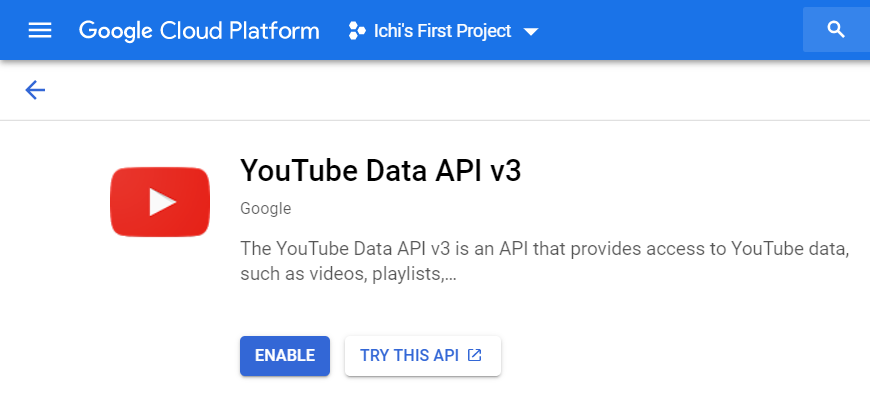
Click Enable, and you should see the overview page the next time you visit.
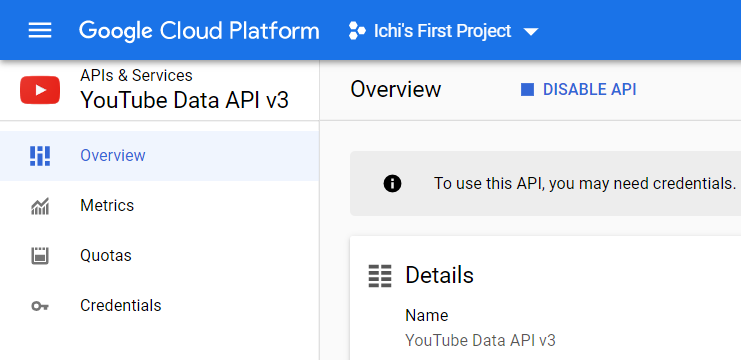
Let’s start creating your YouTube API key.
Click on Credentials on the left sidebar. This will take you to the Credentials section. Click Create Credentials and select API key.
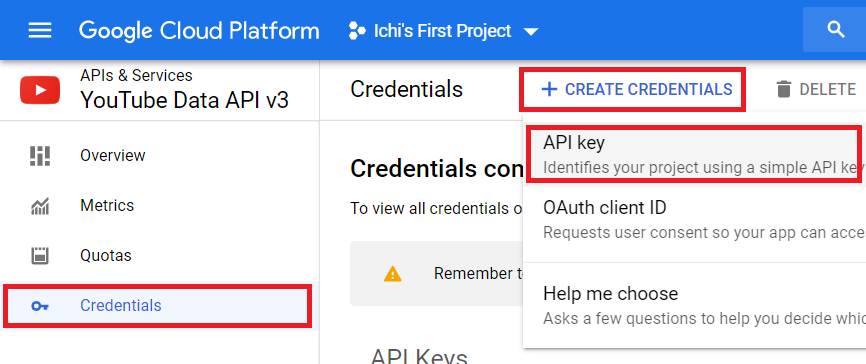
You will get a confirmation message, saying that your API key has been created. Click on the Restrict Key to ensure that your key will only be used to extract YouTube data.
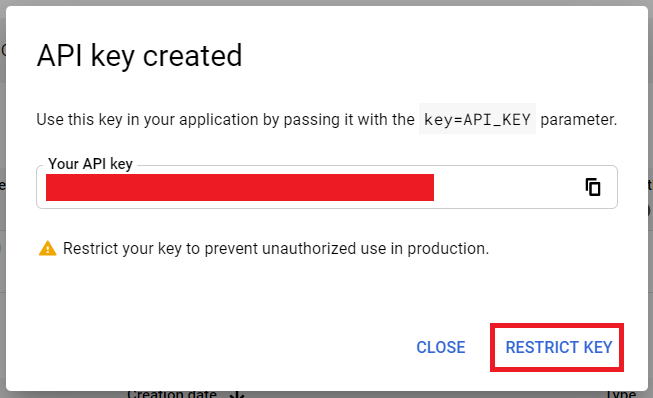
Important: Do not share this API key with other people. This prevents unauthorized use and potential abuse of your API key.
You will also notice that I do not share my own API key throughout this guide.
You will be taken to the Restrict and rename API key page.
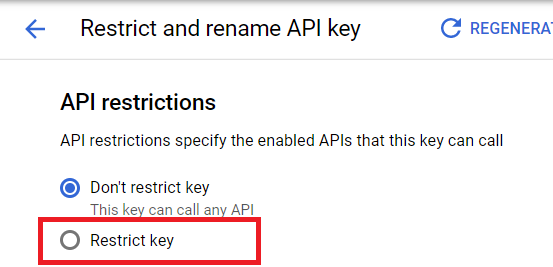
Look for the section named API restrictions and select the Restrict key option. Here, we can choose specific products associated with this key.
Select YouTube Data API v3. Click Save.
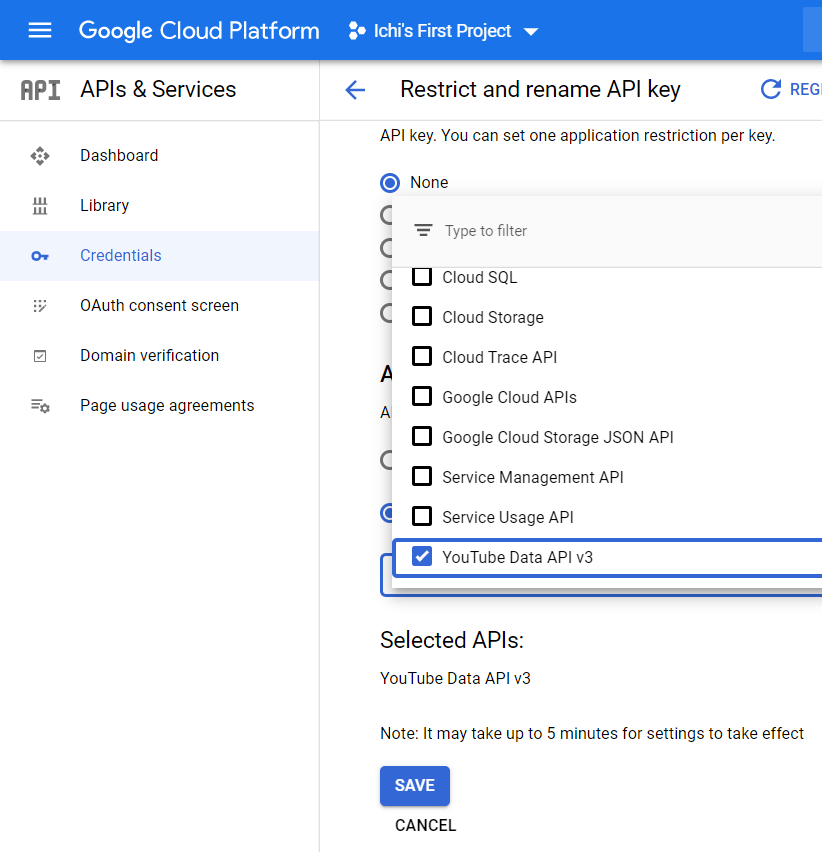
You now have your API key!
Take note of the value of this API key. When we start making our sample codes below, you can add your key and start extracting YouTube data.
Step 2: Install R
If you already have installed R, you can skip this section.
R is a tool for data analysis. Here, we can perform statistical analysis, visualize data, and automate data processing.
You can download installers for Windows, Mac, and Linux on their official website.
httr, jsonlite, and dplyr packages
Once you have installed R, you need to install 3 additional packages: httr, jsonlite, and dplyr. I included this in the sample code.
The httr package allows us to communicate with the API and get the raw data from YouTube in JSON format.
Afterwards, the jsonlite package takes this raw data and transforms it into a readable format.
The dplyr is an all-around package for manipulating data in R.
Live streaming videos do not count views. In some videos, comments are disabled. Since videos in YouTube can have different properties, some results are not consistent with the others.
Instead of rbind, we can use bind_rows in dplyr to handle binding data with mismatched columns.
Step 3: Sample YouTube Data API Calls (Optional)
In this step, we explore some examples of the API calls that we will use to extract data from YouTube.
We will see what an API call looks like, as well as some sample results.
I used Postman to explore and test out these API calls.
YouTube Data Basic Terms
Let’s consider two YouTube channels – CS Dojo, a Programming and Computer Science channel, and Numberphile, a Mathematics channel.
CS Dojo: https://www.youtube.com/channel/UCxX9wt5FWQUAAz4UrysqK9A
Numberphile: https://www.youtube.com/user/numberphile
Notice that each channel has different URL format, and we can identify a channel by their Channel ID or Username.
Tip: YouTube channels can either be identified by a Channel ID or a Username.
For example, CS Dojo follows the channel ID format. Therefore, the Channel ID is UCxX9wt5FWQUAAz4UrysqK9A.
On the other hand, Numberphile follows the username format. In this case, the Username is numberphile.
For YouTube videos, each of them is identified by their Video ID, and we can easily see this in the URL.
https://www.youtube.com/watch?v=bI5jpueiCWwHere, the Video ID is bI5jpueiCWw.
How Does an API Call Look Like?
A YouTube Data API call has the following format:
https://www.googleapis.com/youtube/v3/{resource}?{parameters}The {resource} tells us what kind of information we want to extract from YouTube. In our examples throughout this guide, we extract data from three major resources:
channelsto get channel informationplaylistItemsto list all videos uploaded in a channel or by a uservideosto get detailed video information
The {parameters} allow us to further customize the results. Multiple parameters are separated by an ampersand (&). We usually start with the following parameters:
key(required) for your YouTube API keyid,forUsername, orplaylistIdfor the unique identifier of each data pointpartfor the specific data points to extract
Getting the Channel Information:
Based on Channel ID:
https://www.googleapis.com/youtube/v3/channels?key=**********&id=UCxX9wt5FWQUAAz4UrysqK9A&part=snippet,contentDetails,statisticsParameters:
id=UCxX9wt5FWQUAAz4UrysqK9A(the Channel ID of CS Dojo)part=snippet,contentDetails,statistics
Based on Username:
https://www.googleapis.com/youtube/v3/channels?key=**********&forUsername=numberphile&part=snippet,contentDetails,statisticsParameters:
forUsername=numberphile(the Username of Numberphile)part=snippet,contentDetails,statistics
Sample Output for CS Dojo:
{
"kind": "youtube#channelListResponse",
"etag": "5FIor9Xof7m3UK8GnHryg5Jg-ig",
"pageInfo": {
"totalResults": 1,
"resultsPerPage": 1
},
"items": [
{
"kind": "youtube#channel",
"etag": "qL9berEsH5jF5LmNRTOzuXJYNHA",
"id": "UCxX9wt5FWQUAAz4UrysqK9A",
"snippet": {
"title": "CS Dojo",
"description": "Hi there! My name is YK, and I make videos mostly about programming and computer science here.\n\nIf you haven't yet, you should join our Discord, Facebook or Reddit community at csdojo.io/community!\n\nI also have a channel where I talk about other things. It's called Hey YK. You can find it on the right or on the \"Channels\" tab.\n\nYou can also find me @ykdojo on Twitter and Instagram :)\n\nHave a programming-related question? I might have already answered it on my FAQ page here: csdojo.io/faq (you can find this link either below or above, too)\n\nIf you can't find your question there, maybe try asking it on one of our communities here: csdojo.io/community\n\n\nBusiness email: https://www.csdojo.io/contact/\nLogo cred: Youdong Zhang",
"customUrl": "csdojo",
"publishedAt": "2016-02-26T01:49:30Z",
"thumbnails": {
"default": {
"url": "https://yt3.ggpht.com/a/AATXAJxJwY29yXENbgxRO0WxVMtiWyt65BT9iF2mNgWJ=s88-c-k-c0xffffffff-no-rj-mo",
"width": 88,
"height": 88
},
"medium": {
"url": "https://yt3.ggpht.com/a/AATXAJxJwY29yXENbgxRO0WxVMtiWyt65BT9iF2mNgWJ=s240-c-k-c0xffffffff-no-rj-mo",
"width": 240,
"height": 240
},
"high": {
"url": "https://yt3.ggpht.com/a/AATXAJxJwY29yXENbgxRO0WxVMtiWyt65BT9iF2mNgWJ=s800-c-k-c0xffffffff-no-rj-mo",
"width": 800,
"height": 800
}
},
"localized": {
"title": "CS Dojo",
"description": "Hi there! My name is YK, and I make videos mostly about programming and computer science here.\n\nIf you haven't yet, you should join our Discord, Facebook or Reddit community at csdojo.io/community!\n\nI also have a channel where I talk about other things. It's called Hey YK. You can find it on the right or on the \"Channels\" tab.\n\nYou can also find me @ykdojo on Twitter and Instagram :)\n\nHave a programming-related question? I might have already answered it on my FAQ page here: csdojo.io/faq (you can find this link either below or above, too)\n\nIf you can't find your question there, maybe try asking it on one of our communities here: csdojo.io/community\n\n\nBusiness email: https://www.csdojo.io/contact/\nLogo cred: Youdong Zhang"
},
"country": "CA"
},
"contentDetails": {
"relatedPlaylists": {
"likes": "",
"favorites": "",
"uploads": "UUxX9wt5FWQUAAz4UrysqK9A",
"watchHistory": "HL",
"watchLater": "WL"
}
},
"statistics": {
"viewCount": "52080104",
"commentCount": "0",
"subscriberCount": "1430000",
"hiddenSubscriberCount": false,
"videoCount": "90"
}
}
]
}
Uploads Playlist ID. The value for items#contentDetails#relatedPlaylists#uploads is the “playlist” that contains all the uploaded videos by a user or a channel.
In this example, the uploads value is UUxX9wt5FWQUAAz4UrysqK9A, and we will use that in later examples.
Getting the Playlist Information:
Initial API Call:
https://www.googleapis.com/youtube/v3/playlistItems?key=**********&playlistId=UUxX9wt5FWQUAAz4UrysqK9A&part=snippet,contentDetails,status&maxResults=2Parameters:
id=UUxX9wt5FWQUAAz4UrysqK9A(the Playlist ID of CS Dojo Uploads)part=snippet,contentDetails,statisticsmaxResults=2(show at most 2 videos at a time)
Succeeding Pages (via pageToken):
https://www.googleapis.com/youtube/v3/playlistId?key=**********&playlistId=UUxX9wt5FWQUAAz4UrysqK9A&part=snippet,contentDetails,status&maxResults=2&pageToken=CAIQAAParameters:
id=UUxX9wt5FWQUAAz4UrysqK9A(the Playlist ID of CS Dojo Uploads)part=snippet,contentDetails,statisticsmaxResults=2(show at most 2 videos at a time)pageToken=CAIQAA(retrieving results in batches, or “pages”)
Sample Output for CS Dojo:
{
"kind": "youtube#playlistItemListResponse",
"etag": "udxsDzE2VxvdihCnCMbQcXWW0w8",
"nextPageToken": "CAIQAA",
"items": [
{
"kind": "youtube#playlistItem",
"etag": "eM4VjwjWHWHjaSNE-Hw1qGAeDTE",
"id": "VVV4WDl3dDVGV1FVQUF6NFVyeXNxSzlBLjEtbF9VT0ZpMVh3",
"snippet": {
"publishedAt": "2020-07-25T05:04:05Z",
"channelId": "UCxX9wt5FWQUAAz4UrysqK9A",
"title": "Introduction to Trees (Data Structures & Algorithms #9)",
"description": "Here is my intro to the tree data structure!\n\nAnd here's another interesting tree problem: https://youtu.be/7HgsS8bRvjo\n\nYou can download my sample code in Python and Java here: https://www.csdojo.io/tree",
"thumbnails": {
"default": {
"url": "https://i.ytimg.com/vi/1-l_UOFi1Xw/default.jpg",
"width": 120,
"height": 90
},
"medium": {
"url": "https://i.ytimg.com/vi/1-l_UOFi1Xw/mqdefault.jpg",
"width": 320,
"height": 180
},
"high": {
"url": "https://i.ytimg.com/vi/1-l_UOFi1Xw/hqdefault.jpg",
"width": 480,
"height": 360
},
"standard": {
"url": "https://i.ytimg.com/vi/1-l_UOFi1Xw/sddefault.jpg",
"width": 640,
"height": 480
},
"maxres": {
"url": "https://i.ytimg.com/vi/1-l_UOFi1Xw/maxresdefault.jpg",
"width": 1280,
"height": 720
}
},
"channelTitle": "CS Dojo",
"playlistId": "UUxX9wt5FWQUAAz4UrysqK9A",
"position": 0,
"resourceId": {
"kind": "youtube#video",
"videoId": "1-l_UOFi1Xw"
}
},
"contentDetails": {
"videoId": "1-l_UOFi1Xw",
"videoPublishedAt": "2020-07-25T05:04:05Z"
},
"status": {
"privacyStatus": "public"
}
},
{
"kind": "youtube#playlistItem",
"etag": "wjH5CvGlE-K_Gquy_7L3fLs4XH8",
"id": "VVV4WDl3dDVGV1FVQUF6NFVyeXNxSzlBLmJJNWpwdWVpQ1d3",
"snippet": {
"publishedAt": "2020-05-30T01:44:22Z",
"channelId": "UCxX9wt5FWQUAAz4UrysqK9A",
"title": "Why and How I Used Vue.js for My Python/Django Web App (and why not React)",
"description": "Here’s why and how I used Vue.js for my Python/Django web app.\n\nYou can try using this website here: https://csqa.io/\nAnd here’s the article I used for setting up Django with React for my previous project: https://medium.com/uva-mobile-devhub/set-up-react-in-your-django-project-with-webpack-4fe1f8455396\n\nOther Relevant Resources:\nThe source code of this project: https://github.com/ykdojo/csqa\nDjango Rest Framework’s serializer library: https://www.django-rest-framework.org/api-guide/serializers/\nUsing Axios with Vue: https://vuejs.org/v2/cookbook/using-axios-to-consume-apis.html",
"thumbnails": {
"default": {
"url": "https://i.ytimg.com/vi/bI5jpueiCWw/default.jpg",
"width": 120,
"height": 90
},
"medium": {
"url": "https://i.ytimg.com/vi/bI5jpueiCWw/mqdefault.jpg",
"width": 320,
"height": 180
},
"high": {
"url": "https://i.ytimg.com/vi/bI5jpueiCWw/hqdefault.jpg",
"width": 480,
"height": 360
},
"standard": {
"url": "https://i.ytimg.com/vi/bI5jpueiCWw/sddefault.jpg",
"width": 640,
"height": 480
},
"maxres": {
"url": "https://i.ytimg.com/vi/bI5jpueiCWw/maxresdefault.jpg",
"width": 1280,
"height": 720
}
},
"channelTitle": "CS Dojo",
"playlistId": "UUxX9wt5FWQUAAz4UrysqK9A",
"position": 1,
"resourceId": {
"kind": "youtube#video",
"videoId": "bI5jpueiCWw"
}
},
"contentDetails": {
"videoId": "bI5jpueiCWw",
"videoPublishedAt": "2020-05-30T01:44:22Z"
},
"status": {
"privacyStatus": "public"
}
}
],
"pageInfo": {
"totalResults": 90,
"resultsPerPage": 2
}
}
Getting the Video Information:
Based on Video ID:
https://www.googleapis.com/youtube/v3/videos?key=**********&id=bI5jpueiCWw&part=id,contentDetails,statisticsParameters:
id=bI5jpueiCWw(the Video ID)part=id,contentDetails,statistics
Sample Output for a CS Dojo video:
{
"kind": "youtube#videoListResponse",
"etag": "gFzSNw_4_LeqUG5vYUleZ3wCBU8",
"items": [
{
"kind": "youtube#video",
"etag": "2NLSBa1k4oDCopuEumzjtVGMFFM",
"id": "bI5jpueiCWw",
"contentDetails": {
"duration": "PT20M34S",
"dimension": "2d",
"definition": "hd",
"caption": "false",
"licensedContent": true,
"contentRating": {},
"projection": "rectangular"
},
"statistics": {
"viewCount": "79084",
"likeCount": "2075",
"dislikeCount": "52",
"favoriteCount": "0",
"commentCount": "349"
}
}
],
"pageInfo": {
"totalResults": 1,
"resultsPerPage": 1
}
}
Step 4: Sample Code for Extracting YouTube Data in R
Here’s an example that we can use to extract data from a YouTube channel.
First, set the key variable with your YouTube API key.
key <- "… add your YouTube API key here …"
Next, I recommend setting up variables that you will frequently use throughout the script.
channel_id <- "UCxX9wt5FWQUAAz4UrysqK9A" # CS Dojo Channel ID user_id <- "numberphile" # Numberphile Username base <- "https://www.googleapis.com/youtube/v3/"
Set your working directory if you want to save the output. Use a forward slash instead of a backslash, even in Windows.
setwd("C:/Output ")
Load and install the needed packages. I recommend changing the repos depending on where you are.
required_packages <- c("httr", "jsonlite", "here", "dplyr")
for(i in required_packages) {
if(!require(i, character.only = T)) {
# if package is not existing, install then load the package
install.packages(i, dependencies = T, repos = "http://cran.us.r-project.org")
# install.packages(i, dependencies = T, repos = "https://cran.stat.upd.edu.ph/")
require(i, character.only = T)
}
}
Let’s extract the channel information for CS Dojo using the httr package.
# Construct the API call
api_params <-
paste(paste0("key=", key),
paste0("id=", channel_id),
"part=snippet,contentDetails,statistics",
sep = "&")
api_call <- paste0(base, "channels", "?", api_params)
api_result <- GET(api_call)
json_result <- content(api_result, "text", encoding="UTF-8")
The json_result is the raw data in JSON format. Let’s use the jsonlite package and format this raw data into a data frame.
# Process the raw data into a data frame channel.json <- fromJSON(json_result, flatten = T) channel.df <- as.data.frame(channel.json)
Some of the important columns in the channel.df data frame:
id snippet.title snippet.description snippet.customUrl snippet.publishedAt snippet.country contentDetails.relatedPlaylists.uploads statistics.viewCount statistics.commentCount statistics.subscriberCount statistics.videoCount
Let’s use the contentDetails.relatedPlaylists.uploads as our Playlist ID.
playlist_id <- channel.df$contentDetails.relatedPlaylists.uploads
Now, since a playlist can contain a large number of videos, we need to break them down into “pages”. We extract 50 videos at a time, until the API tells us that we have reached the last page.
# temporary variables
nextPageToken <- ""
upload.df <- NULL
pageInfo <- NULL
# Loop through the playlist while there is still a next page
while (!is.null(nextPageToken)) {
# Construct the API call
api_params <-
paste(paste0("key=", key),
paste0("playlistId=", playlist_id),
"part=snippet,contentDetails,status",
"maxResults=50",
sep = "&")
# Add the page token for page 2 onwards
if (nextPageToken != "") {
api_params <- paste0(api_params,
"&pageToken=",nextPageToken)
}
api_call <- paste0(base, "playlistItems", "?", api_params)
api_result <- GET(api_call)
json_result <- content(api_result, "text", encoding="UTF-8")
upload.json <- fromJSON(json_result, flatten = T)
nextPageToken <- upload.json$nextPageToken
pageInfo <- upload.json$pageInfo
curr.df <- as.data.frame(upload.json$items)
if (is.null(upload.df)) {
upload.df <- curr.df
} else {
upload.df <- bind_rows(upload.df, curr.df)
}
}
The upload.df contains 90 rows, corresponding to the 90 videos uploaded in the CS Dojo channel.
At this point, each row in the upload.df data frame will have basic video information, such as the Video ID, Title, Description, and Upload Date.
If we need video statistics, such as the number of views, likes, and comments, we need to make the third set of API calls to the videos resource.
video.df<- NULL
# Loop through all uploaded videos
for (i in 1:nrow(upload.df)) {
# Construct the API call
video_id <- upload.df$contentDetails.videoId[i]
api_params <-
paste(paste0("key=", key),
paste0("id=", video_id),
"part=id,statistics,contentDetails",
sep = "&")
api_call <- paste0(base, "videos", "?", api_params)
api_result <- GET(api_call)
json_result <- content(api_result, "text", encoding="UTF-8")
video.json <- fromJSON(json_result, flatten = T)
curr.df <- as.data.frame(video.json$items)
if (is.null(video.df)) {
video.df <- curr.df
} else {
video.df <- bind_rows(video.df, curr.df)
}
}
Note that I used a loop, and not a vectorized approach.
Finally, we can combine the information into a single data frame called video_final.df.
# Combine all video data frames
video.df$contentDetails.videoId <- video.df$id
video_final.df <- merge(x = upload.df,
y = video.df,
by = "contentDetails.videoId")
You can process your data further by select specific columns, or by arranging them in a specific order.
Finally, you can write your data frame into a file. I prefer to save two files – one for the channel details, and another for the uploaded video details.
write.csv(x = channel.df,
row.names = F,
file = "CS_Dojo_Channel.csv")
write.csv(x = video_final.df,
row.names = F,
file = "CS_Dojo_Uploads.csv")
Is YouTube Data API Free?
The API is free for the first 2 million units of API calls per month. That’s way more than what you will need if you are analyzing a handful of channels at a time.
A YouTube channel with 200 videos uploaded makes over 600 units of API call, for all the data that we have extracted in the examples.
For API calls above 2 million, you will be charged $3 per 1 million API calls.
If you are making more than 1 billion API calls per month, that is further reduced to $1.50 per million API calls.
EXTERNAL LINK: Google Cloud Endpoints Pricing
Alternatives to Using R
As we have seen in Step 3, as long as you can prepare the final API endpoint, you can extract data using any tool that can send HTTP requests (GET).
I use Postman for quick and easy testing, and then I finalize my scripts in R to support automation.
You can also do this in other programming languages such as Java, JavaScript, or Python.
Aside from the httr and jsonlite packages, you can also use other existing packages.
The tuber package specializes in YouTube data analysis but uses OAuth instead of an API key.
Conclusion
We were able to automate data extraction in YouTube using R and the YouTube Data API.
This is my first R guide! If you learned something new, let me know in the comments below.
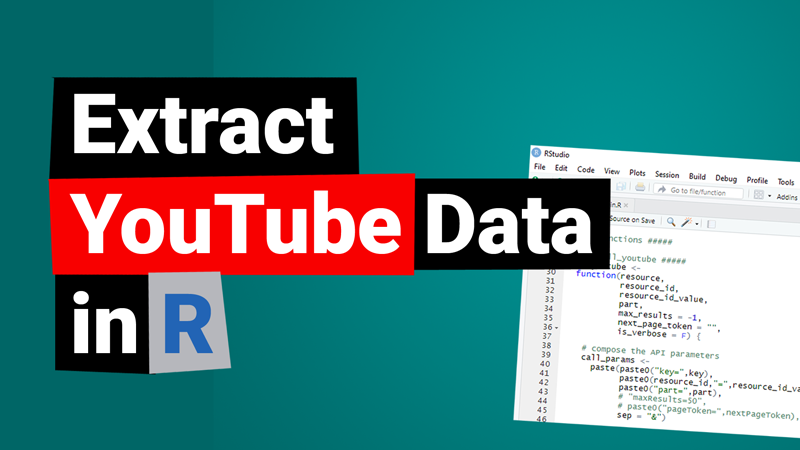
I’m extremely inspired with your writing abilities and also with the structure to your weblog. Is that this a paid subject matter or did you modify it yourself? Anyway stay up the excellent high quality writing, it is uncommon to see a nice weblog like this one these days.
This is a good tip particularly to those fresh to the blogosphere.
Short but very accurate information? Thanks for sharing this one.
A must read article!
I am not sure where you are getting your information, but good topic.
I needs to spend some time learning much
more or understanding more. Thanks for great information I was looking for this
information for my mission.
Hi,
I don’t see the Youtube Data API in the restrictions list. Maybe they changed it. Can you confirm?
Hi Arif,
I just checked now (December 3, 2022), and it’s still there. I also tried creating a new API key, and the YouTube Data API v3 is the last one on the list.
Thanks for creating this blog with these tips. Only when I try the code I get no input from ” # Loop through the playlist while there is still a next page” The upload.df and curr.df remain empty. Do you know if anything needs to be changed in the code?
Thank you for your information. This is very helpful.
There is the change the channel information.
contentDetails.relatedPlaylists.uploads –> items.contentDetails.relatedPlaylists.uploads
Thank you
Thanks a lot Tim! I will update the post when I get the time.
I am getting this error , > video.df$contentDetails.videoId video_final.df <- merge(x = upload.df,
+ y = video.df,
+ by = "contentDetails.videoId")
Error in fix.by(by.x, x) : 'by' must specify a uniquely valid column
Do you have any idea?
I am so confused
Hi Satwinder,
The code snippet is just an example above. From the error, you need to check if your dataframe variable upload.df has the column “contentDetails.videoId”. You also have to make sure that it is in the correct capitalization, and it should be a unique column. If you have done any pre-processing, you can end up with different capitalization on the column names.
Comments are closed.